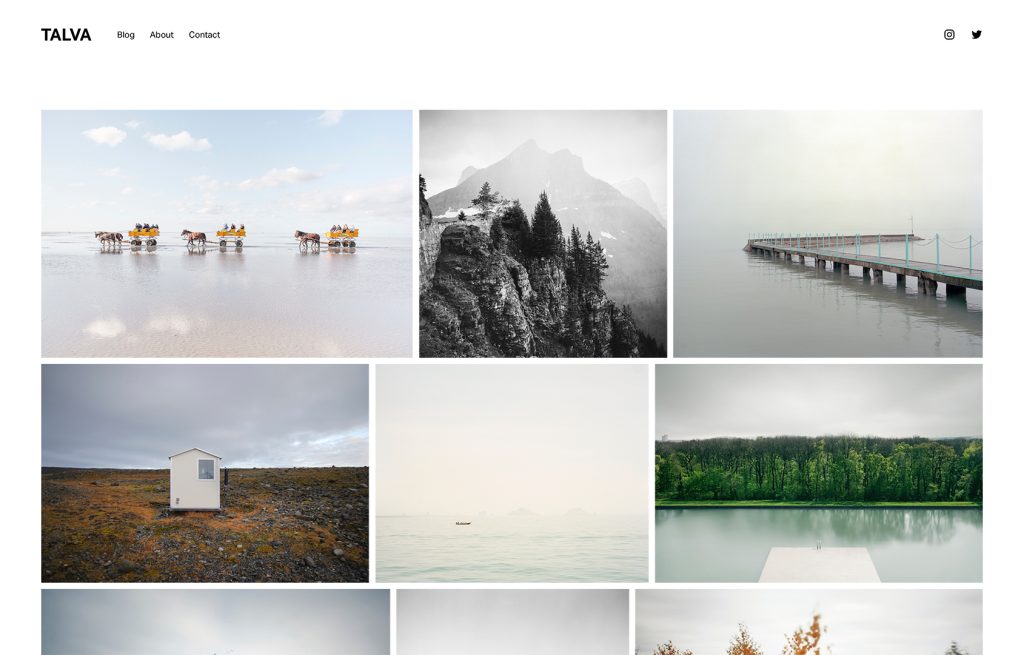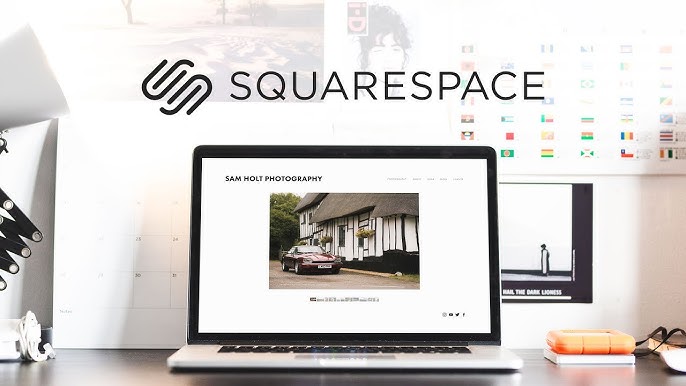
In the freelancing world, first impressions are everything—and nothing builds credibility like a sleek, professional website. Whether you’re a writer, designer, developer, marketer, or coach, having a personal site is no longer optional—it’s essential. But what if you’re just starting out or running lean and don’t want to spend hundreds of dollars?
Here’s the good news: With some smart choices and Squarespace’s generous free trial, you can launch a professional freelance website for under $20—yes, seriously.
In this complete guide, we’ll show you exactly how to do that, step by step. From selecting the right tools to designing your portfolio and getting your first client inquiries—all without breaking the bank.
1. Why Freelancers Need a Website in 2025
Your website is your digital handshake. It builds trust, shows off your work, and lets clients know you’re legit.
Here’s what a professional website gives you:
- Instant credibility: Looks better than just a LinkedIn or Upwork profile.
- Control over your brand: You decide how you’re presented.
- Lead generation: Add contact forms, schedule links, or newsletter sign-ups.
- SEO visibility: People can actually find you on Google.
- Portfolio showcase: Show off your work beautifully.
Whether you’re charging $100 or $10,000 per project, clients will Google you. A strong site can be the difference between getting hired or getting ignored.
2. The True Cost of a Squarespace Website
Most freelancers assume building a website is expensive. And yes, over time, it can cost more depending on what tools you use.
But initially? Squarespace offers a way to get started for free—with a clear, manageable cost when you’re ready to upgrade.
Here’s how pricing breaks down:
| Feature | Cost |
|---|---|
| Squarespace Free Trial (14 days) | $0 |
| Monthly Personal Plan (after trial) | $16–$19 (with discount) |
| Domain (first year) | $0 (with paid plan) |
| Logo (via free tools) | $0 |
| Stock images (Unsplash integration) | $0 |
Total upfront cost (month 1): $0–$19
You only pay when you’re ready to go live and even then, you can stay under $20 for your first month with ease.
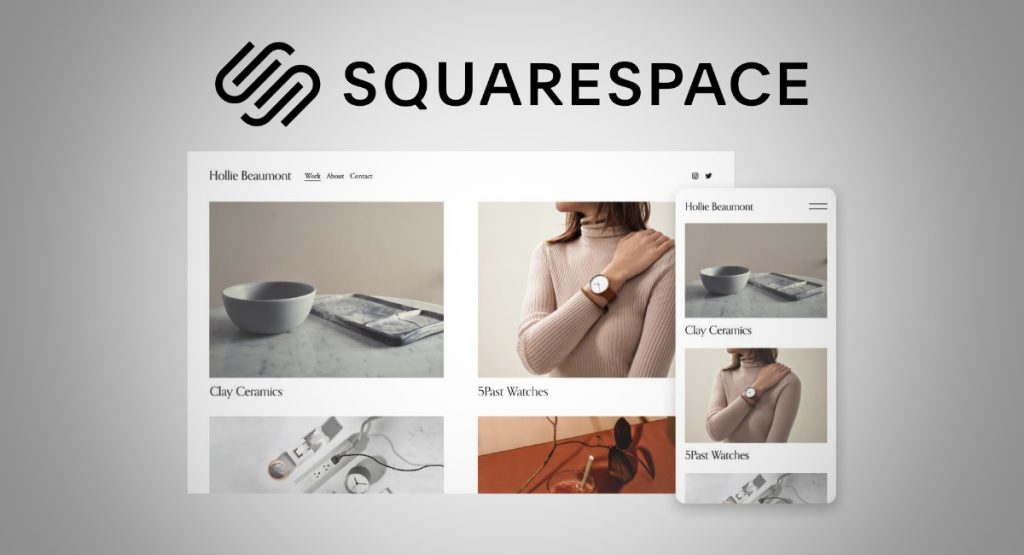
3. Tools You’ll Need to Stay Under $20
Here’s a breakdown of the free and budget-friendly tools freelancers can use alongside Squarespace to build a powerful presence:
Free Tools You Should Use:
- Canva (for logo and social graphics)
- Unsplash / Pexels (free stock photos)
- Google Fonts (modern, free font options)
- ChatGPT (for writing your About/Services pages)
- Calendly (Free Tier) (for booking calls)
Optional but helpful:
- Namecheap ($9–$12/year domains if you skip the Squarespace free domain)
- Google Workspace (Trial) – For professional email (
[email protected])
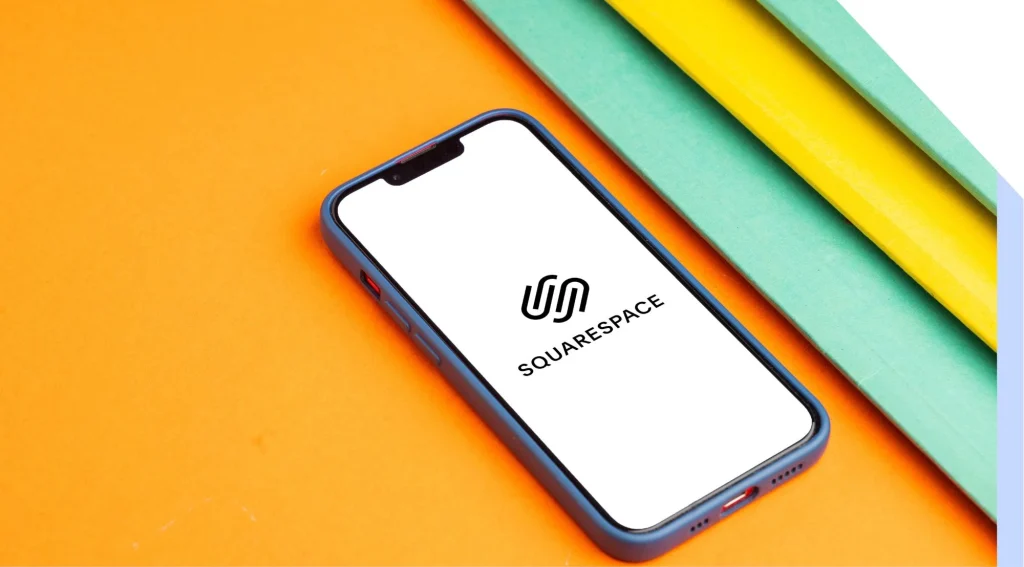
4. Step-by-Step Setup Guide (From Zero to Live Site)
Here’s how to launch your Squarespace freelance site in under an hour—and under $20.
🔹 Step 1: Sign Up for the Free Trial
Go to Squarespace.com and click Get Started. Pick a template that feels clean and professional (we’ll suggest some below).
🔹 Step 2: Choose a Template for Freelancers
Look for templates with:
- Service/portfolio layout
- Clear headline and CTA
- Mobile responsiveness
- Blog or testimonial section (optional)
Preview a few. Don’t stress—you can customize later.
🔹 Step 3: Add Your Key Pages (see section 5)
Create your:
- Home
- Services
- Portfolio (or Case Studies)
- About
- Contact
🔹 Step 4: Upload a Logo and Brand Assets
Create a logo in Canva, choose a brand color (keep it simple), and upload to your site. Stick to two fonts max: one for headings, one for body text.
🔹 Step 5: Add Testimonials or Case Studies
Even if you’re new, you can include:
- Volunteer projects
- Previous client quotes
- “Results” from personal or school projects
🔹 Step 6: Set Up Your Contact Form
Use Squarespace’s built-in contact form block. Add:
- Name
- Message
- Optional: “What services are you interested in?”
Link this to your email or connect it to Google Sheets for tracking.
5. Must-Have Pages for Your Freelance Site
✅ Homepage
Keep it clean and direct. Include:
- A headline that says what you do
- A photo or graphic
- A button (CTA) to view services or schedule a call
✅ Services Page
Outline what you offer. Keep it simple:
- Package 1: Name + Description + Price
- Package 2…
- Optional: FAQs, turnaround time, booking button
✅ Portfolio or Case Studies
Show real work or explain what you’ve done in the past.
Even if you’re new, use:
- Mock projects
- Sample client work
- Descriptions of your process
✅ About Page
Add personality. Share your journey, mission, and what sets you apart.
✅ Contact Page
Include:
- Contact form
- Email address
- Social links
- Optional: embedded Calendly scheduler
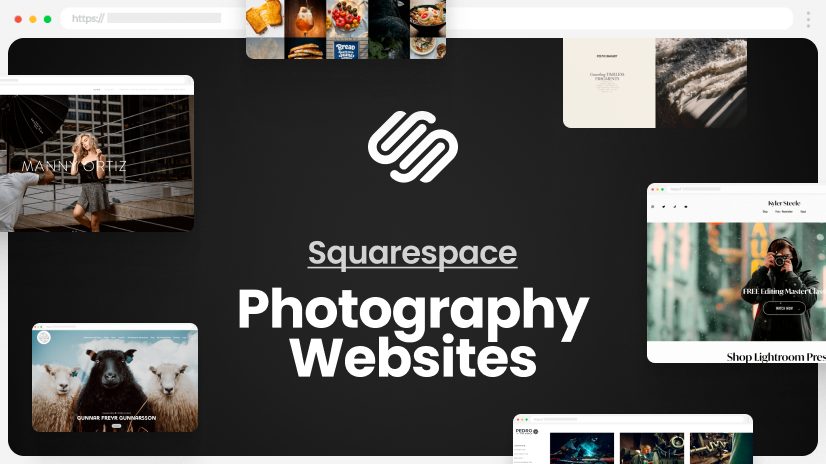
6. Squarespace Templates Perfect for Freelancers
These templates are free with Squarespace and ideal for service providers:
| Template | Best For | Highlights |
|---|---|---|
| Paloma | Coaches, creatives | Elegant, minimal, strong typography |
| Rally | Designers, marketers | Modern layout, bold CTA sections |
| Noll | General freelancers | Clean, portfolio-first layout |
| Sofia | Writers, editors | Typography-focused, minimalist blog |
| Beaumont | Developers, strategists | Sleek and structured homepage |
| Hester | Lifestyle or visual work | Balanced visuals and service pages |
Choose a template that supports blocks, summaries, and service details.
7. Budget Branding Tips (Logos, Fonts, Colors)
You don’t need to hire a designer for branding. Follow this DIY method:
Logo:
- Use Canva or Looka (free versions)
- Keep it text-based: Your Name + Tagline
Fonts:
- Use Google Fonts like Inter, Merriweather, or Poppins
- Headings = Bold; Body = Regular or Light
Colors:
- Choose 2–3 max
- Use a tool like Coolors.co or Canva color palette generator
Keep it consistent across your site, email footer, and social media.
8. Optimizing for Clients & Conversions
Once the site is live, make sure it works like a sales machine:
✅ Add Calls to Action
- “Book a Free Consultation”
- “Start Your Project”
- “View Portfolio”
Use buttons. Make them noticeable.
✅ Testimonials
Add at least one. If you’re new, try:
- Peer reviews
- LinkedIn recommendations
- Upwork or Fiverr reviews
✅ Service Descriptions
Be specific:
- What’s included?
- What’s the price?
- What’s the next step?
✅ Lead Magnet (Optional)
Offer something in exchange for email:
- Free guide
- Pricing sheet
- Checklist
Use Squarespace Email Campaigns or Mailchimp (free tier) to collect leads.
9. Making the Most of the Squarespace Free Trial
How the Free Trial Works:
- 14 days to build your site
- Fully functional (but site is private)
- You can extend it once
What You Can Do in Trial:
- Design your entire site
- Add custom domain (after paying)
- Preview on mobile
- Add products/services
👉 TIP: Finish your design during the free trial. Only pay when you’re ready to publish!
10. How to Upgrade Smartly (Only When Ready)
When you’re ready to go live, choose the Personal Plan:
- $16/month if billed annually (or $19 month-to-month)
- Free custom domain
- SSL security
- Email support
Stay within $20 for your first month—even with a custom domain included.
Optional: Use Squarespace coupons or student discounts to save more.
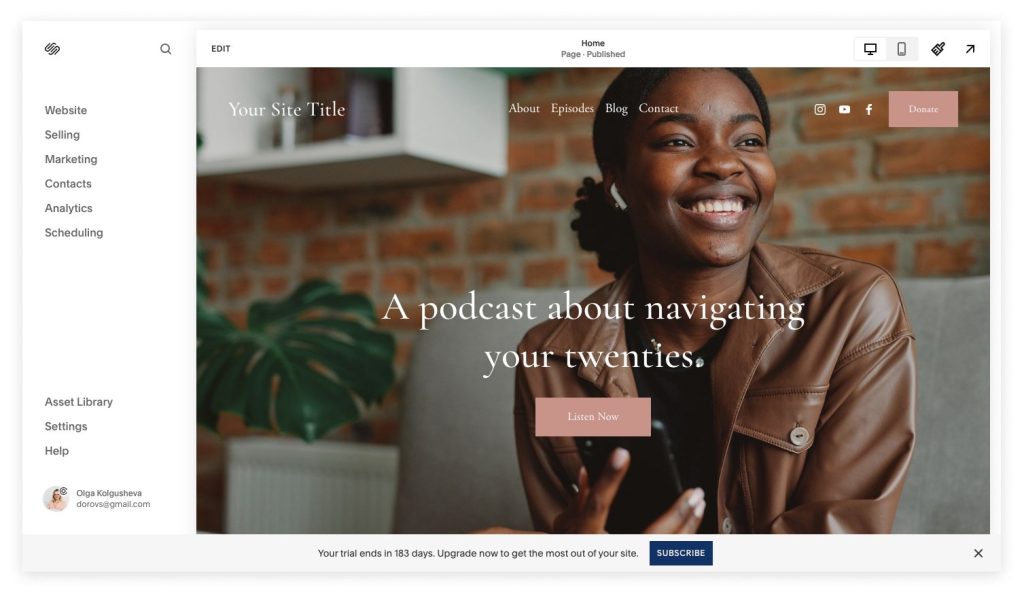
11. Bonus: Monetizing Your Site from Day One
Want to turn your site into a revenue stream? Here are easy ways:
1. Freelance Service Packages
Offer 2–3 clear packages. Include:
- Deliverables
- Timeline
- Pricing
- Booking link
2. Digital Products
- Templates
- Ebooks
- Printables
Use Squarespace Commerce Lite (included in Business plan later) when ready.
3. Affiliate Marketing
Write blog posts with affiliate links to tools you use.
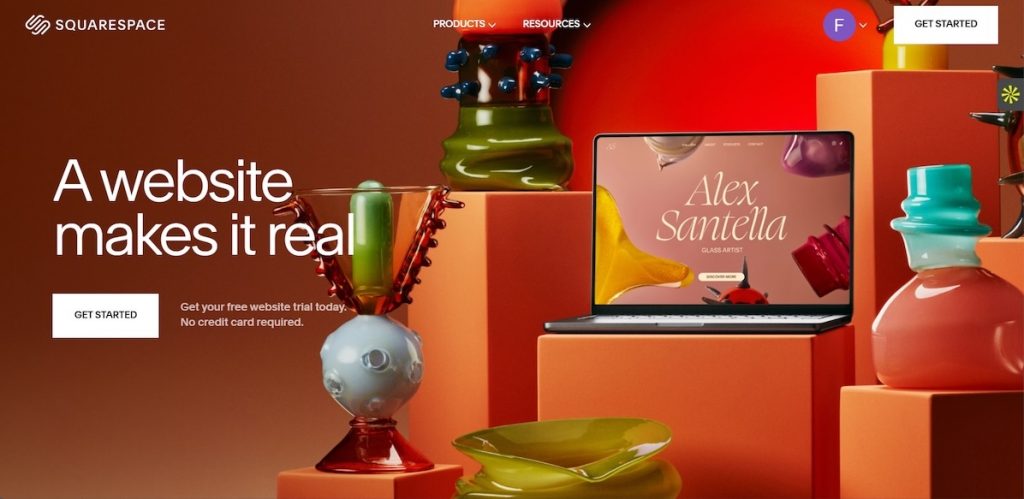
12. Final Thoughts
You can build a high-quality freelance website without a big investment. The tools are there, the platform is reliable, and the process is beginner-friendly.
Recap:
- Use Squarespace trial to build site
- Stick to free tools (Canva, Unsplash, etc.)
- Publish when ready—under $20
- Keep it clean, functional, and focused on conversion
- Upgrade and monetize later
13. Real-Life Examples: Freelancers Who Built Stunning Sites for Cheap
🧑💻 Maya – Copywriter
- Used Sofia template
- Created logo with Canva
- Went live after 10 days
- Spent: $16
🎨 Julian – Graphic Designer
- Used Paloma, embedded Behance
- Booked 3 clients in 2 weeks
- Used free trial, then $19 plan
📸 Priya – Photographer
- Used Roseti
- Created galleries, forms, and a blog
- Spent: $19
These freelancers all launched fast and on budget.
14. How to Drive Traffic to Your New Freelance Website
🔍 SEO
- Set meta titles & descriptions
- Use headings wisely
- Add alt text
- Submit to Google Search Console
💌 Email List
- Offer a lead magnet
- Use Mailchimp or Squarespace Email Campaigns
📱 Social Media
- Share launches and projects
- Use reels, carousels, and blog previews
🤝 Networking
- Add site link to email signature
- Share it on LinkedIn groups and freelance forums
15. What to Upgrade Next (As You Grow)
As revenue comes in, consider:
| Upgrade | Benefit |
|---|---|
| Business Plan ($23/mo) | Ecommerce, advanced customization |
| Google Workspace | Branded email (e.g. hello@…) |
| Calendly Pro | Advanced booking and payments |
| Analytics Tools | Understand visitor behavior |
16. Final Encouragement
You don’t need a $1,000 designer or agency. You need clarity, a little time, and smart tools. This guide walks you through every major step.
So here’s what to do now:
✅ Start your Squarespace free trial
✅ Block out 2–3 focused hours
✅ Use the templates and free tools we suggested
✅ Launch your site, share it, and start pitching