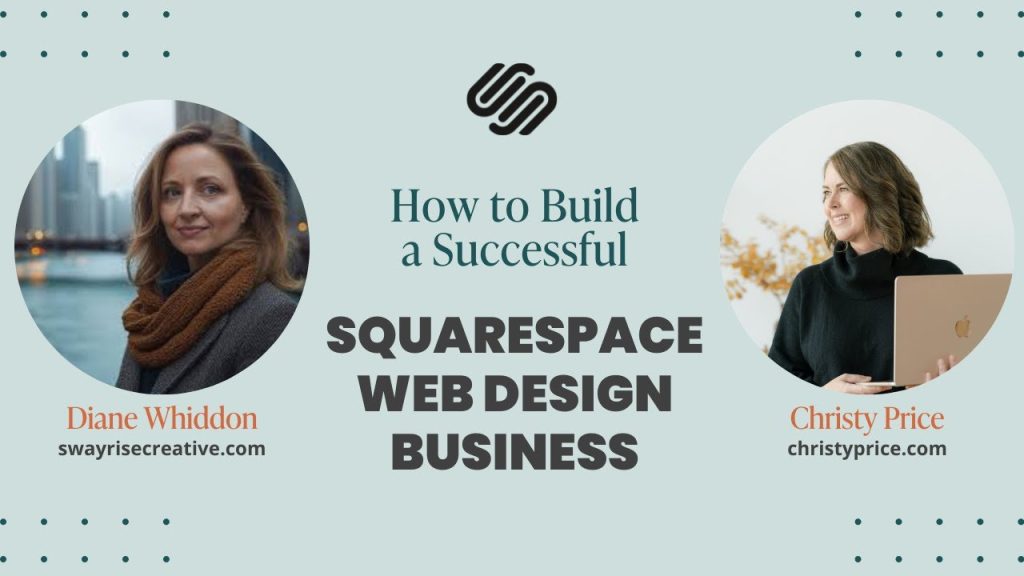
In 2025, having a professional, visually appealing website is no longer optional—it’s a critical part of any brand’s success. Whether you’re a small business owner, creative professional, entrepreneur, or hobbyist, your website serves as your digital storefront and first impression to the world.
But what if you could build a gorgeous, functional, and mobile-ready website in just 30 minutes?
That’s not a gimmick—it’s entirely possible with Squarespace, the all-in-one website builder that simplifies the entire web creation process without compromising design or functionality.
In this guide, we’ll walk you through how to create a stunning website on Squarespace in just 30 minutes, step by step—even if you have no prior experience in web design or development.
Why Squarespace? A Quick Overview
Before we jump into the build, here’s why Squarespace remains one of the most popular website builders in 2025:
- Drag-and-drop builder—no coding required
- Modern, professionally designed templates
- Built-in SEO, analytics, email marketing, and eCommerce tools
- Mobile-optimized by default
- Fast hosting with strong security
- AI and automation features to speed up design
Now let’s dive in and start building your website—30 minutes on the clock!
Pre-Build Checklist: What You Need Before You Start (Time: 5 Minutes)
To make the most of your 30-minute build, prepare the following in advance:
✅ A business name or personal brand name
✅ A logo (optional, you can use text if you don’t have one yet)
✅ A short tagline or mission statement
✅ High-quality images (at least 4-6)
✅ Basic copy (About, Services, Contact, etc.)
✅ A domain name (can buy from Squarespace or connect your own)
Having these on hand will streamline your workflow and save valuable time later.
Step 1: Sign Up and Choose a Template (Time: 5 Minutes)
- Go to www.squarespace.com and click “Get Started.”
- Squarespace will prompt you with a few onboarding questions:
- Website purpose (e.g., business, personal, online store)
- Industry type
- Goals (e.g., showcase work, collect leads, sell products)
- Based on your answers, Squarespace will suggest templates. You can browse or filter templates by category.
- Choose a template that best suits your brand aesthetic. Don’t worry—you can customize everything later.
Top Templates for 2025:
- Almar (Portfolio/Creative)
- Clune (Service Businesses)
- Beaumont (eCommerce)
- Cailles (Restaurants)
- Roux (Consulting/Professional)
Click “Start with [template name]” to begin editing.
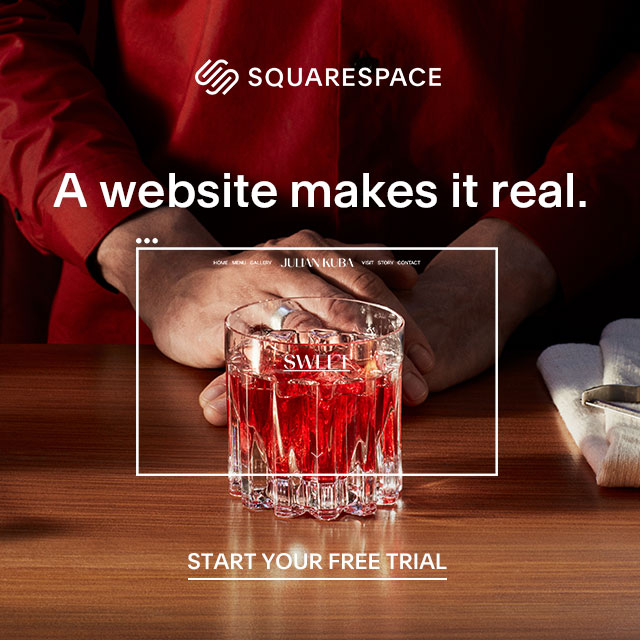
Step 2: Customize Your Homepage (Time: 5 Minutes)
This is the first thing visitors will see, so make it impactful.
Key Sections:
- Hero Section: Add a headline, subheadline, and a call-to-action (CTA) like “Contact Us” or “Shop Now.”
- Image or Video Background: Replace the default image with your brand image or stock photos (Squarespace includes a royalty-free image library).
- CTA Buttons: Customize button text and link to another section or page.
Pro Tip:
Use Squarespace’s AI Design Suggestions to generate pre-built homepage layouts based on your industry—it saves time and looks polished out of the gate.
Step 3: Add Essential Pages (Time: 5 Minutes)
Squarespace makes it easy to create new pages using pre-designed blocks.
Must-Have Pages:
- About Page: Tell your story, values, and what makes you unique.
- Services or Products: Describe your offerings clearly with pricing, descriptions, and imagery.
- Contact Page: Include a contact form, location map, social media links, and phone/email.
- Blog (Optional): Add a blog page if you plan to share updates or content marketing.
How to Add Pages:
- Click “Pages” in the left menu.
- Choose “+ Add Page” → Select from Page Layouts like About, Contact, Services, etc.
- Drag and reorder pages in your navigation bar.
Step 4: Edit Site Styles (Time: 5 Minutes)
This is where your website comes to life with your brand identity.
Key Styling Elements:
- Fonts: Choose a font pair (heading + body text) that matches your brand personality.
- Colors: Set primary and accent colors (tip: use your logo colors or a palette from Coolors.co).
- Buttons: Customize button shapes, styles, and hover effects.
Bonus:
Use the AI Brand Kit Generator to create a complete brand theme using your logo and business type—automatically applied to your site.
Step 5: Add Imagery and Content (Time: 5 Minutes)
Now swap out demo content for your real content.
Upload Photos:
- Use Image Blocks to drag and drop visuals.
- Optimize file size (under 500KB per image) for faster loading.
- Use gallery sections for portfolios or product displays.
Add Copy:
- Write in a conversational tone—keep it simple, clear, and benefit-driven.
- Use Headings (H1, H2) to structure content and help with SEO.
Quick Wins:
- Add testimonials blocks or logos of clients you’ve worked with.
- Include social media icons in the footer.
Step 6: Set Up Navigation and Footer (Time: 3 Minutes)
A good website is easy to navigate.
Top Navigation:
- Use concise labels like “Home,” “About,” “Services,” “Contact.”
- Add drop-down menus for sub-pages if needed.
Footer Elements:
- Contact info
- Social media links
- Newsletter sign-up form
- Copyright text
Squarespace lets you edit the footer globally so it appears on every page.
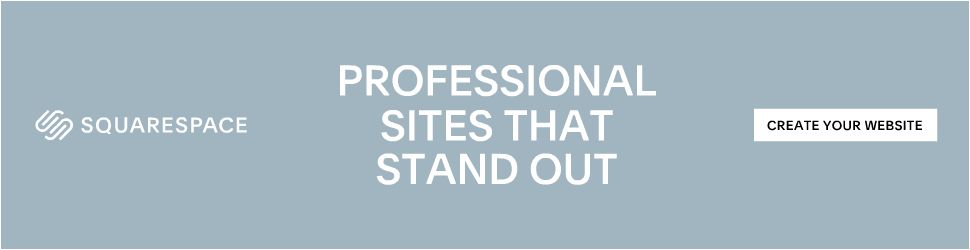
Step 7: Optimize for SEO and Mobile (Time: 3 Minutes)
Squarespace takes care of most technical SEO, but you can do a few extra things.
Basic SEO Steps:
- Add meta titles and descriptions for each page.
- Use descriptive URLs (e.g., /about-us, /pricing).
- Add image alt text for accessibility and ranking.
- Enable automatic sitemaps and indexing.
Mobile Optimization:
- Click “Mobile View” in the editor.
- Tweak spacing, font size, or image scaling for smaller screens.
Everything is responsive by default, but minor tweaks can elevate user experience.
Step 8: Connect Your Domain and Launch (Time: 4 Minutes)
You’re nearly there!
Options:
- Buy a new domain from Squarespace (first year free on annual plans).
- Connect an existing domain from another registrar (e.g., GoDaddy, Namecheap).
Final Checklist:
✅ Test links
✅ Proofread content
✅ Check mobile view
✅ Enable SSL certificate
✅ Choose a pricing plan
Hit “Publish Site” — and you’re live!
Bonus Tips for a Polished Look
Even though you’ve built your site in 30 minutes, you can always enhance it further.
✅ Add animations or transitions using Squarespace’s motion effects.
✅ Integrate Instagram or TikTok feeds for social proof.
✅ Install lead capture forms for mailing list growth.
✅ Set up eCommerce or booking tools if applicable.
✅ Explore AI content writing features for blogs or FAQs.
Ongoing Management and Growth
After launch, keep your site fresh and growing:
- Add new blog posts monthly
- Update your portfolio or services as needed
- Monitor site analytics regularly
- Launch email marketing campaigns from your dashboard
- Use Squarespace Extensions for advanced features like Print-on-Demand, CRMs, or shipping logistics
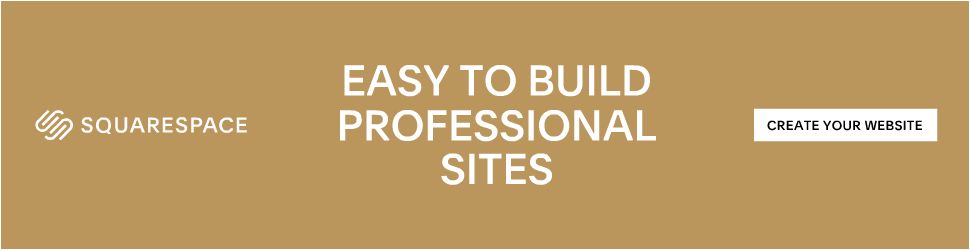
Final Thoughts: You Did It in 30 Minutes
Creating a stunning website no longer takes weeks or expensive developers. With Squarespace, you’ve built a clean, mobile-optimized, professional website in less than an hour—ready to attract customers, build trust, and grow your brand.
The best part? You can refine and expand your site over time without ever leaving the platform.
If you’re still on the fence about building your online presence, let this be your sign: there’s never been a better time to start than now.